To send a broadcast in Drip, click on “Broadcast” in the top menu.
The next page will look different depending on whether or not you’ve sent your first broadcast already.
If you haven’t sent one, you’ll see this page where you can either watch a help video or create a new broadcast.
Click on the “New Broadcast Email” and it will ask you which builder you want to use.
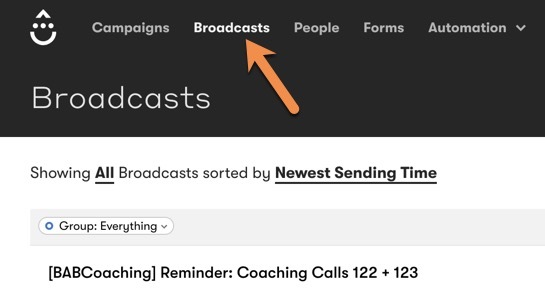
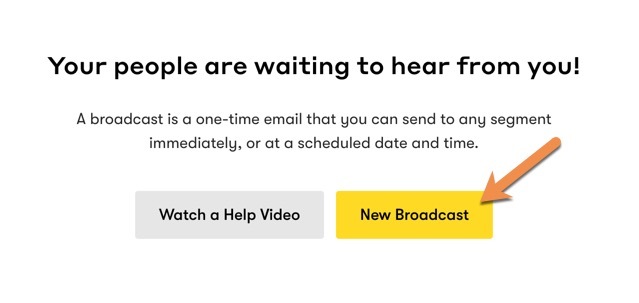
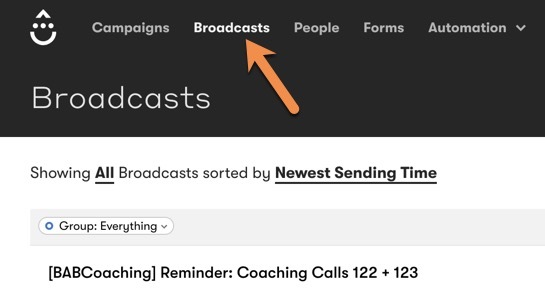
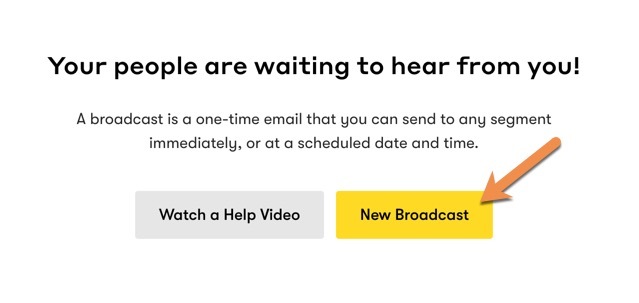
If you’ve already sent a broadcast before, the broadcast page will look like the image below.
It’ll show you all the emails you’ve already sent with the relevant stats.
To send an email, click “New Broadcast Email”.
Or, if you want to choose a specific builder, you’d click on the three dots.
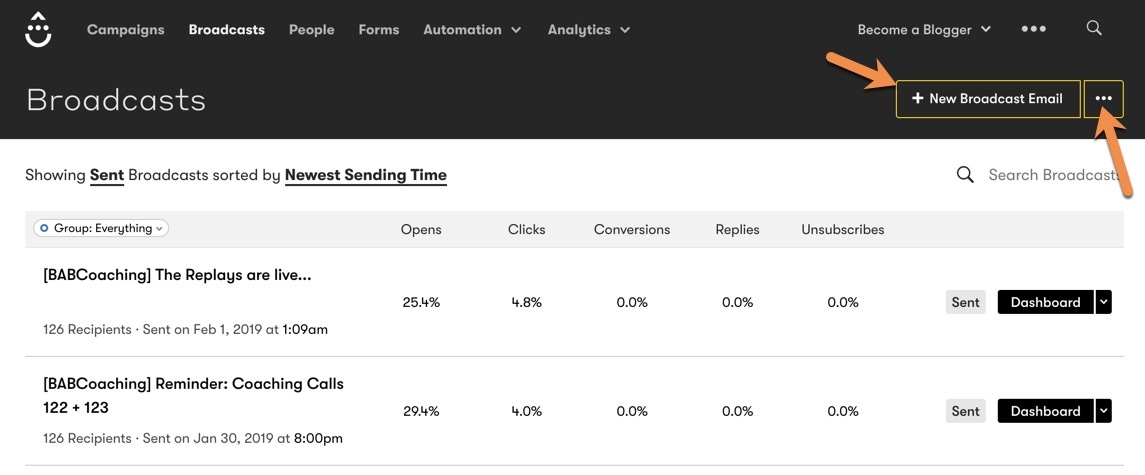
If you click on the three dots, it gives you the same two choices - Visual Builder or Text/HTML builder. Let’s start with the visual builder first by selecting it and clicking “Continue”.
This then shows a pop up where you get to name the message. This name is just for your reference.
Then click “Create Broadcast”.

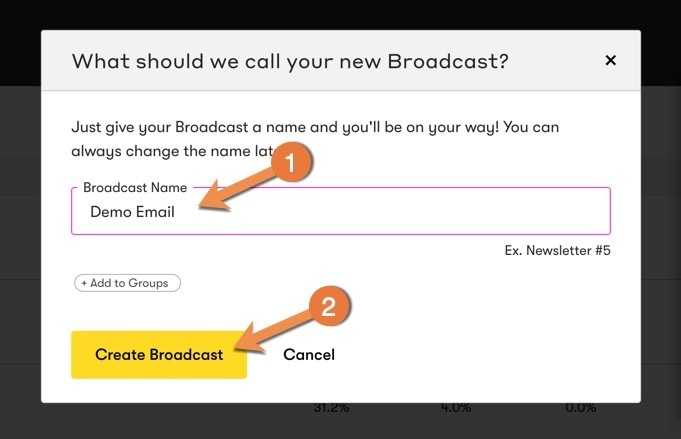
Then you have to specify who you want to send this broadcast email to.
By default, it’s gonna show you all your subscribers.
You can then determine what criteria to use for subscribers to email by selecting from the dropdown menus.
Let’s say, for example, I want to email everyone who’s subscribed to my Action Tips campaign. I can select “Campaigns”, then “Subscribed to” and select “Action Tips”.
I can also send it to people who are subscribed to my Action Tips campaign but aren’t tagged as a member of my paid “Customer | Coaching Club”.

To do that, I can simply click on “Add a condition”, Choose Tags, “do not include”, and then select “Coaching Club”.
Then click on “Save Recipients” and then on the Next button.
Using the Visual Builder
This is where you choose a starting point. You can choose to start from scratch, or choose from one of their pre-design email templates.
For this tutorial, choose a template that’s focused on selling products.
You can customize the Subject line and the preheader, which is the text that is shown even before your subscribers click to open the email.
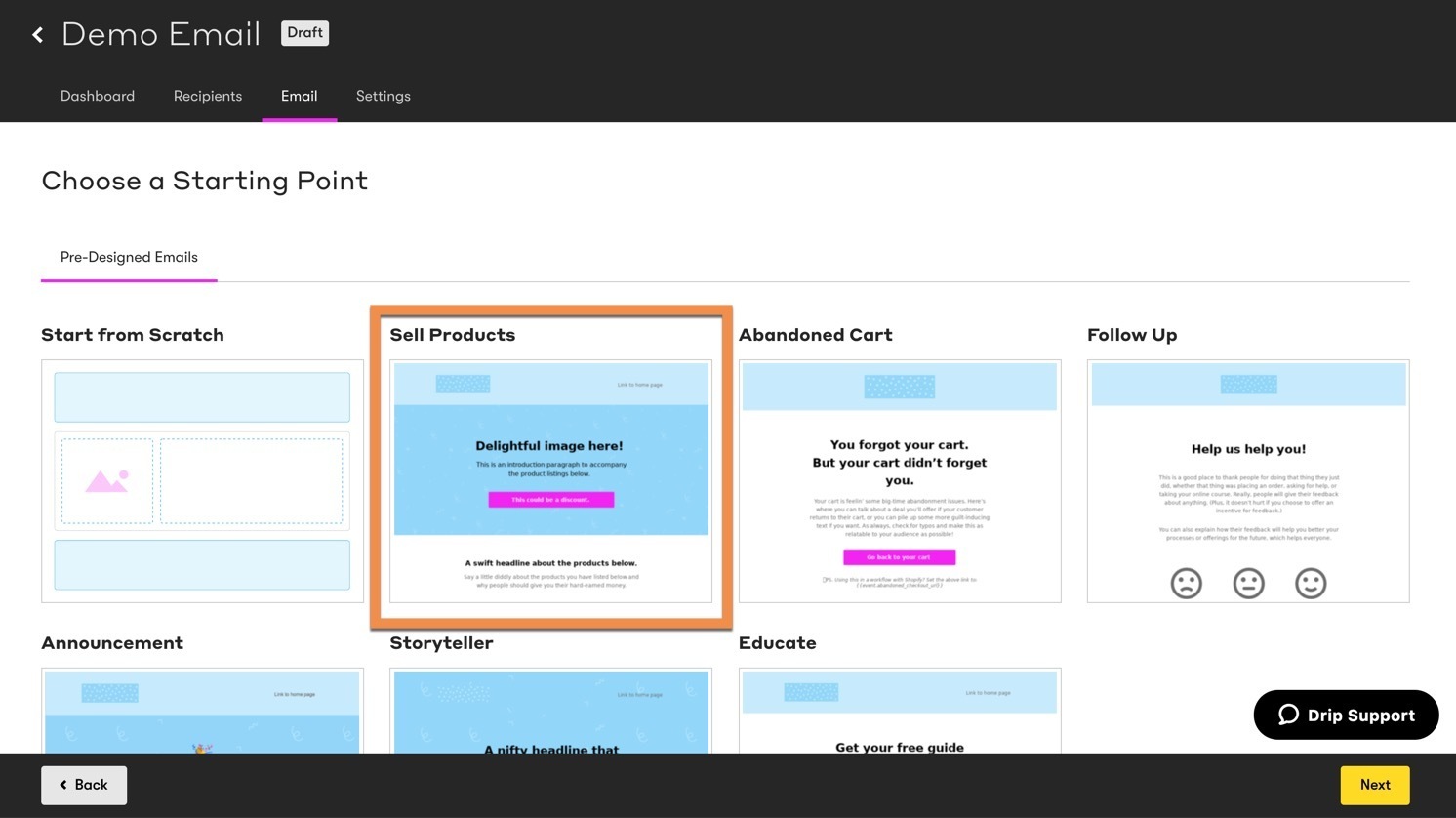

To customize a section of the email, you click on that section and make the changes you want to make.
To customize a button, click on the button and then edit the details to the left.
If you want to change an image, click on the image, remove the one that’s there and then choose the image I want.
If at any point, you decide that you want to see how this would look in someone’s inbox, you can come to the top right and click on Preview.
You have the option of previewing it on Desktop, a tablet or a smartphone.
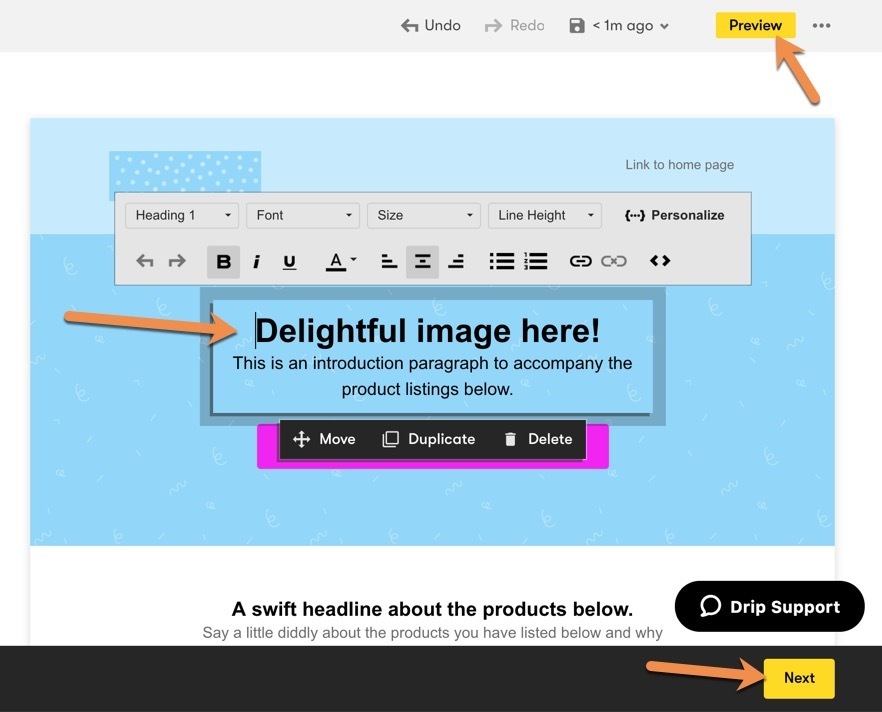
It’s a good idea to do this to make sure that your email looks good everywhere.
When you’re finished with the email, click the “Next” button.
If you need to change any of the identity settings, you can do that here.
It’s always a good idea to save your settings before moving on.
And then click on “Schedule Email to send”.

This is where you specify when you want the email to be sent. You can either send it immediately, or schedule it at a specific time.
If you choose to schedule it, you can choose the date and time, as well as the time zone. You can send it in your time zone or have it sent in the subscribers local time zone.
You also have the option of having the email automatically resent to the people who don’t open your email.
And once you’re done, you can click on Schedule Broadcast. If you didn’t choose to schedule it, this button would just say “Send Immediately”.
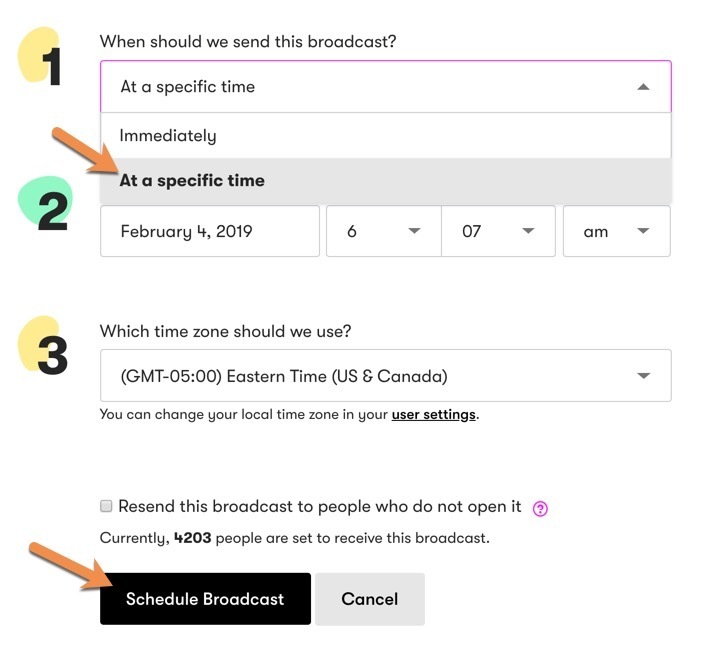
Text/HTML Email
If you selected the Text/HTML Email option, you will get a plain text editor that looks like this.
You can edit the text, upload images and add links.
If you want to preview the email, click on the “Preview” tab. It also gives you the ability to preview it as a specific email subscriber by clicking on an email address.
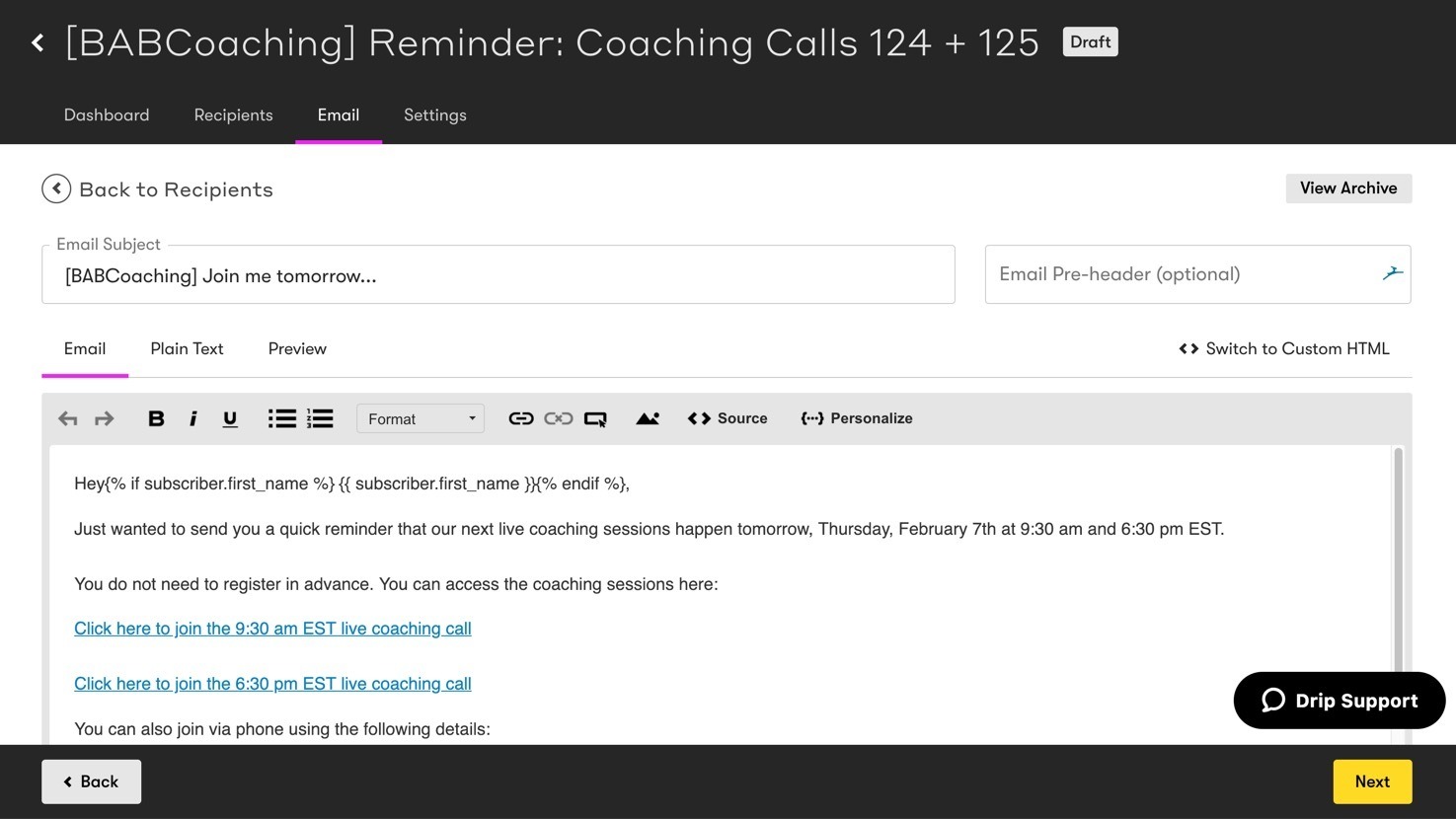
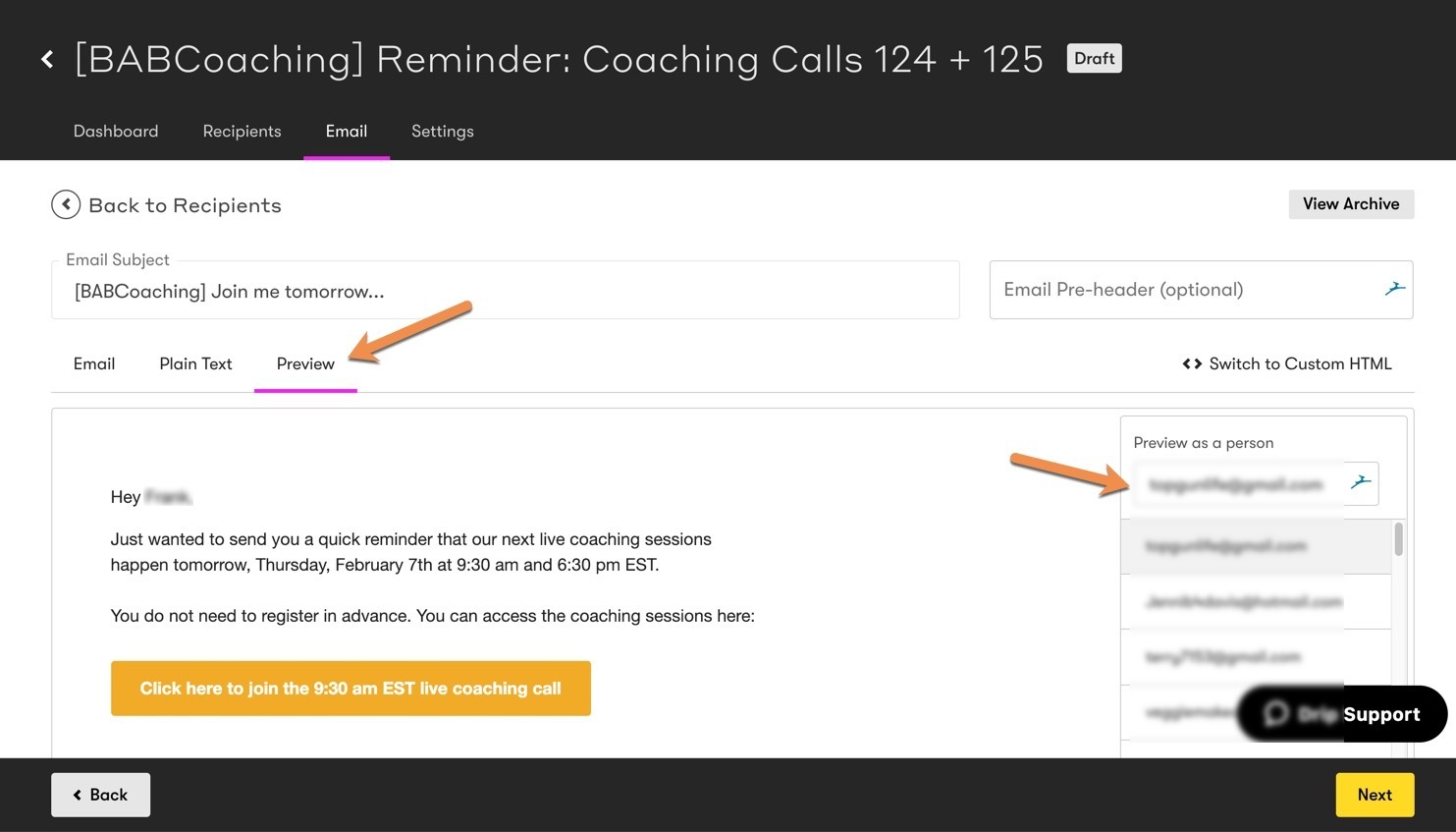
QUESTION: What product or service do you sell, if any? Go ahead and leave your answer to this question in the comments area below.
2020 Thrive Landing Pages. All rights Reserved | Disclaimer